Replacements allow you to store pronunciation guidance for global reuse, streamlining your content creation process in Studio. We recommend adding Replacements for words or phrases you use often in your content but require a preferred pronunciation. Read below for more details and examples of how to take advantage of this feature!
Struggling with word pronunciation? Try Respelling Suggestions to grab accurate replacements for industry-specific, uncommon, and complex words, among others.
In this article:
What are Replacements?
Replacement Recommendations
Applying Replacements
Manage your Replacements
Tips and Tricks
What are Replacements?
Replacements allow you to substitute words, terms, or even abbreviations in your script with a replacement text. By storing a Replacement, you can take advantage of reusing this replacement text over and over again, easily. Multiple Replacements can be stored for the same original text, and individual Replacements can easily be turned on and off during clip creation.
Replacement Recommendations
Below, we’ve highlighted some important ways Replacements can help your content development process!
Verbalization Guidance
A straightforward way to enable your voices to consistently deliver content accurately when the pronunciation of a word, term, or phrase is otherwise ambiguous:
Names/Branding
- 6ix9ine, Music Artist
- Avatars will attempt to say “six ix nine ine” and speak gibberish
- Add a Replacement so Avatars know to say “six nine” or “6 9”
- P!nk, Music Artist
- Avatars will attempt to say “P nk” and speak gibberish
- Add a Replacement so Avatars will always say “Pink”
- 101, course reference number
- Avatars will assume this is a numerical value and pronounce it as “one hundred and one”
- Add a Replacement so Avatars will always say “one oh one”
- 1601, legal reference number
- Avatars will assume the intended pronunciation is “sixteen oh one”
- Add a Replacement so Avatars will always say “one six zero one” or “sixteen zero one”
Simplified URLs
Most URLs should vocalize correctly, but a Replacement can be particularly helpful if the URL domain (“ourproduct”) is difficult to parse. It can also be beneficial to vocalize only the important part of the URL
- http://www.ourproduct.com, full URL
- Avatars will vocalize the entire URL as “H T T P colon slash slash W W W dot ourproduct dot com”
- Add a Replacement so Avatars will say “our product dot com”
- e.g., Latin abbreviation
- Avatars will vocalize the letters as “E G”
- Add a Replacement so Avatars will always say “for example”
- 1099-MISC, tax form
- Avatars will vocalize as “ten ninety-nine M I S C”
- Add a Replacement so Avatars will always say “ten ninety-nine Miscellaneous”
Pronunciation Guidance
Studio's Respelling suggestions feature allows you to add accurate replacements for common, industry-specific, uncommon, and complex words, among others you'd find in the dictionary.
Additionally, you can create your own phonetic spelling using our Respelling system when you need to guide the Avatars to pronounce certain words in a very specific way.
If using the Caruso (Beta) project model, adding a Respelling Replacement requires the original text to be a single word.
Acronyms
- CAASD
- Avatars will assume this acronym is an initialism and will vocalize each letter as “C A A S D”
- Use a Respelling Replacement to specify pronunciation as KAZ-dee
-
- Beyoncé → always pronounced bee-YAHN-say
- La Jolla → always pronounced lah-HOY-uh
Regional preferences
- Kilometers
- specify pronunciation as KIHL-oh-MEE-durz or as kihl-AHM-eh-turz
- Aunt
- specify if aunt should be pronounced as AWNT or as ANT
Avatars will likely need guidance on words that are not native to their dialect.
-
- Edamame → always pronounced ed-uh-MAH-may
- Guacamole → always pronounced GWAH-kuh-MOH-lee
Heteronyms
Avatars may need support for interpreting the correct pronunciation of a heteronym or word spelled the same but can be pronounced differently depending on context. Because Replacements can easily be switched on and off, it might be helpful to store these pronunciations for rapid reuse. We recommend storing both pronunciations but only turning one on when needed.
- Contract
- sometimes pronounced KAHN-trakt
- sometimes pronounced kuhn-TRAKT
- Live
- sometimes pronounced LIHV
- sometimes pronounced LYV
Applying Replacements
- In your WellSaid account, navigate to your chosen project.
- Locate New Replacements under Pronunciation from the right menu.
- Click the + icon to expand the field.
- Enter the original text you would like to replace in the top text field.
- In the bottom text field, enter the Replacement (replacement text or Respelling) or click the open book icon to apply a Respelling suggestion.
- Click Play to listen. If it sounds good, click Save to Library.
View and Select Between Replacements
When a replacement has been added to your library, the editor will detect the Replacement and show it in bold.
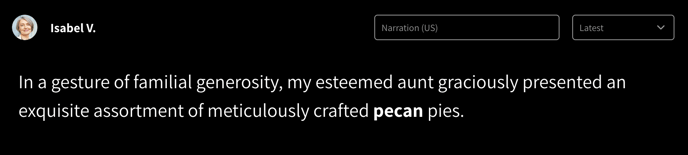
To switch replacements, double-click or highlight the bolded text to display the replacement toolbar.
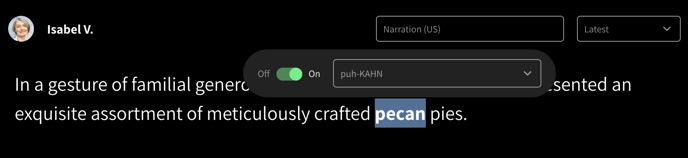
Choose from a list of saved replacements or toggle individual replacements off completely.
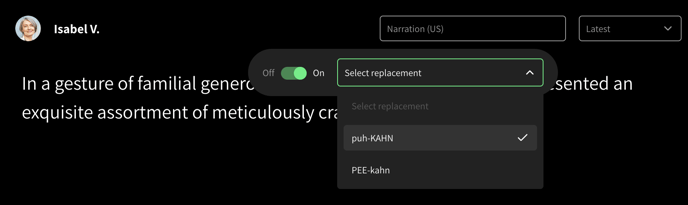
Manage your Replacements
Easily edit your Replacements in the Pronunciation Library.
- In your WellSaid account, navigate to the Pronunciation tab in the left menu.
- Locate the word you want to edit and select which Replacement you wish to update.
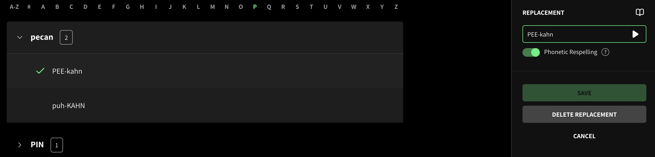
- In the right panel, you can edit or delete the Replacement.
Need to add a word? Learn how to add Replacements to your Pronunciation Library.
Tips and Tricks
- Add emphasis on a word: Every word in the English language has at least one emphasized syllable. Some words or acronyms might sound better with two stressed syllables.
- For consistent pronunciation across scripts: Use a Respelling for a more exact pronunciation.
- Use the Respelling Suggestions feature by clicking the open book icon to suggest a Respelling.
