Improve your pronunciation with the Respelling suggestions feature, providing accurate suggestions for industry-specific, uncommon, and complex words, among others.
Our Respelling feature is powered by Oxford Languages. To learn more, head over to our blog.
Applying a suggested Respelling in the Studio
- In your WellSaid account, navigate to your chosen project.
- Locate New Replacements under Pronunciation from the right menu.
- Click the + icon to expand the field.
- In the top text field, enter the original text you would like to replace.
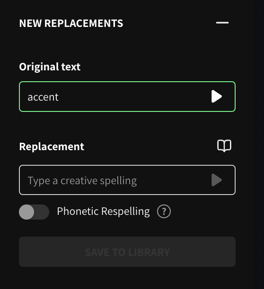
- Click the open book icon to the right of Replacement in the bottom text field.
- Here, you’ll find Respelling suggestions based on the text provided.
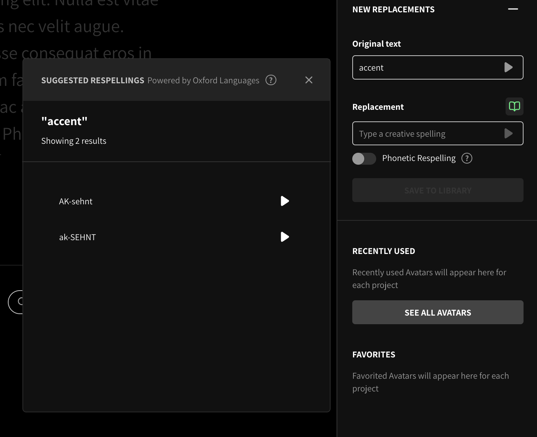
- Preview the suggestions by clicking the Play button.
- Choose the best Respelling for your new Replacement by clicking + ADD.
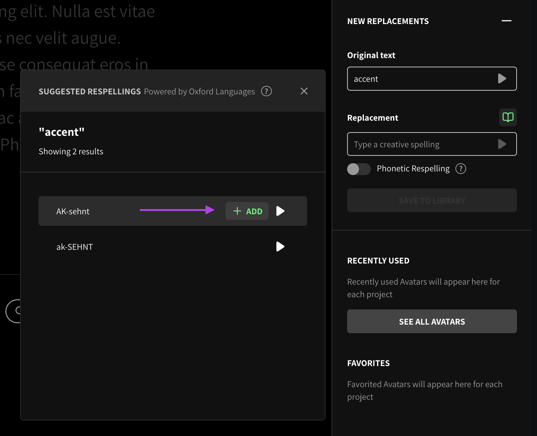
- Click Save to Library to start using your new Replacement.
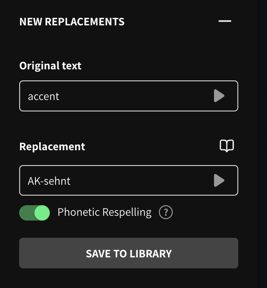
Applying a suggested Respelling in the Pronunciation Library
- In your WellSaid account, navigate to Pronunciation from the left menu.
- In the top right, select New Replacement.
- Enter the original text you want to replace in the top text field.
- Click the open book icon to the right of Replacement in the bottom text field.
- Choose the best Respelling suggestion for your new Replacement by clicking + ADD.
- Click Save to Library to start using your new Replacement.
Now, when the word reappears in your script, it will appear in bold, indicating an enabled Replacement. Manage multiple Replacements for a word by highlighting or double-clicking to open the Replacement toolbar.
