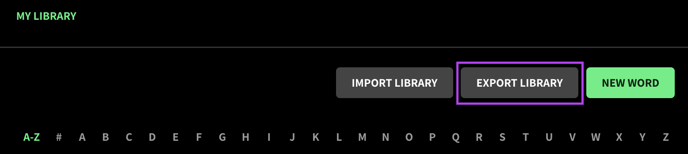Import and export your Pronunciation Library to easily share Replacements.
Importing your Pronunciation Library
1. In WellSaid, navigate to Pronunciation from the left menu.
2. To import a new file, select Import Library and click Select to find the .csv file you wish to add.
To upload a CSV file, make sure to include the following fields in order: Text, Replacement Text, Enabled, and Respelling.
*For Creative spellings, enter FALSE in the Respelling column.
| Text | Replacement Text | Enabled | Respelling |
| Avatar | ::A-vuh-tar:: | TRUE | TRUE |
| Copay | co-pay | TRUE | FALSE |
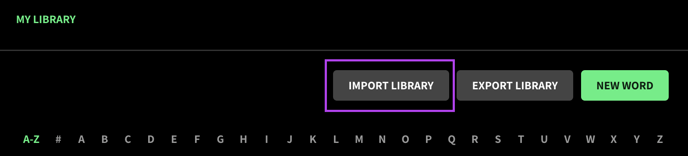
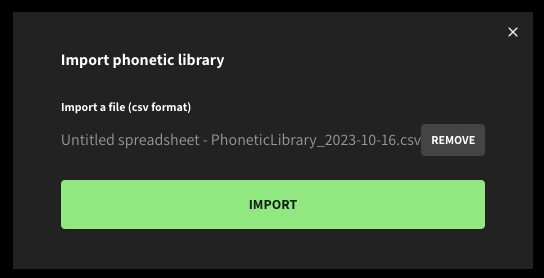
3. Click on Import.
4. Your library has now been uploaded.
⚠️ Note: UTF-8 encoded .csv files are not supported and may cause errors during import. We recommend saving your file as a standard .csv format using Excel or Google Sheets.
Exporting your Pronunciation Library
Your Pronunciation Library can also be shared with your team.
1. In your WellSaid account, navigate to Pronunciation from the left menu.
2. Select Export Library. This will download a .csv file you can forward to other WellSaid Studio users.