Save your favorite Voice and styles for quicker access, consistency across team projects, and easy selection while creating.
Favoriting a Voice
From the Editor:
- In your Studio Project, click the Avatar image above the text editor or choose See All Avatars from the right panel to access the Voice Library.
- Locate the Voice, and using the drop-down menu, select the style (narration, conversational, promo, or character) you wish to favorite.
- Click the three-dot menu and select Add to Favorites to save to your list. All favorited Voices are indicated by a ♥️ heart.
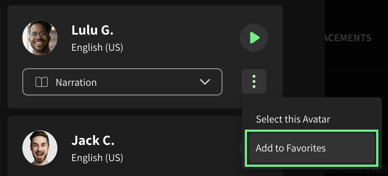
- Your new favorite Voice and style will appear in the right panel under Favorites.
From the Voices page:
- In Studio, navigate to the left menu to open the Voices page.
- From the Explore or All tabs, choose a voice and select the style you wish to favorite using the drop-down menu.
- Click the three-dot menu next to the desired voice.
- Select Add to Favorites to save to your personal favorites list.
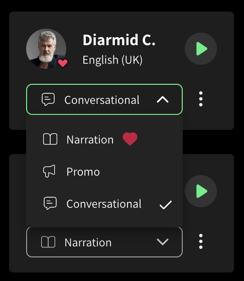
- Your new favorite Voice will appear in the Favorites tab.
Viewing your Favorites
You can easily access your favorite Voice in a few different places, such as:
- the Favorites section in the Studio editor
- your Voice Library
- your Favorites list on the Voices page.
